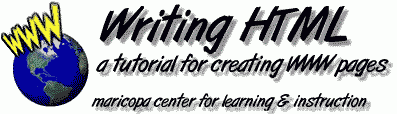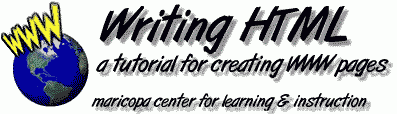
/ July, 1997 / version 3.0.2 /
version history /
Frequently Asked Questions (FAQ)
So you have reached a stumbling block in the tutorial?
Perhaps yours is a question that has come up before. You may also want to review
the introductory comments about the tutorial, the tag summary, or the reference list.
Where is the download archive?
In January 1998, we changed the download format for the Windows versions of the tutorial from .ZIP files (which many people were unable to properly decompress) to an executable (.EXE) file. See the most current links for downloads from our page at:
http://www.mcli.dist.maricopa.edu/tut/download.html
"I thought I should be doing the tutorial off line, but then can't access my pages because my web browser keeps trying to dial up my PPP. How do you run it off line for Web page design?"
Most web browsers have a Preferences or Options menu where you put the address of your favorite "home" page--that is, every time you launch the browser, it attempts to connect to this site. Some browsers have an option where you can specify it to start with a blank or empty page. Another approach is to cancel the connection when your modem tries to dial. Another idea (which you can do easily when you finish our tutorial) is to create your very own Home Page that sits on the hard drive. Use your web browser to Open... or Open Local... and find the page. Use your mouse to copy the address or file path indicated in the URL field (usually near the top of a browser window) and then paste it into the area of your Preferences/Options that says "Home Page". This way, when ever the web browser starts, you see your custom page with all the links you like, and you do not have to wait or even connect to an Internet server.
"I've created my web pages, but why can't anyone else see them on the Internet? What's the URL to my hard drive?"
When you create your web pages, think of them as being able to see out to the entire
Internet world (when you are connected to the network). BUT the entire world cannot see back
into your computer since it does not have a WWW address on the Internet. If you want to publish on the Internet,
you must first locate an Internet Service provider that rents space on its World Wide Web
server. If you are at a school or a large company, contact your network administrators. You may
want to contact the company that provides your access to the Internet and ask if they rent web
server space. If you are shopping for a net provider, try
MecklerMedia's Provider List.
Another option is to use the free web page hosting service offered by Geocities.
"I've created my web pages on my desktop computer -- how do I get them to a WWW server"
So you have arranged somehow to get web server space! Generally, WWW servers are UNIX computers and you will have to find a utility to transfer
files from your desktop computer to the WWW server. If you do not have a program, search the ShareWare.com for a "ftp" utility. If the WWW server you will use is a Macintosh or Windows-based computer, you may be able to transfer the files over your local network. This is one question you will have to ask of whomever is providing you access to the WWW server.
"I've updated my web pages but do not see the changes in my web browser. Why?"
First, double-checked that you have Saved your HTML file from your text editor. The try using the Reload option in your web browser. Or, the browser may be looking at another copy of the HTML file; in the browser, use Open File... to read in the intended document.
"Why don't I see the text in my <title>....</title> tag on my Web page?"
Recall from lesson 1 that the <title>....</title> tag is part of the information in the HEAD of your HTML file; only the BODY is displayed on the page. The text in the title tag should appear on the menubar of your web browser and it is how the browser will track your pages from its navigation/history menus. It's not uncommon to write what appears to be redundant HTML:
<html>
<head>
<title>New Products from Zippy Communications</title>
</head>
<body>
<h1>New Products from Zippy Communications<h1>
......
......
</body>
</html>
The same text is used twice -- once for the web browser to identify the page and once in the <h1> tag to put the same title on the page.
"When I load my web pages into my web browser, why do I see odd characters at the top of the screen."
If you are using a word processing program to create your HTML files, be sure that you are saving them
as plain text (ASCII) format -- these characters are hidden formatting codes. For Windows users, do not
use the Write application -- it will add a bothersome "1" at the top of the screen. Your best bet is to start
out by using the simplest text editor possible -- the Windows NotePad or TeachText/SimpleText for
the Macintosh. Once you know the basic tags, then go looking for a program to help with the
shortcuts.
"Why do I see an icon with a question mark rather then my inline image?"
This icon means that your web browser could not locate the image file. first check to see that
it is in the same folder/directory that you reference in the
<img src= "..."> tag. Next make sure the spelling of the file name exactly
matches the file name written in the <img src= "..."> tag
"Why do I see an icon with a broken corner rather then my inline image?"
In this case, the external file is a format not recognized by your web browser.
Make sure that the file is in the GIF format.
Could you please help with a tag that makes all HTML commands inside the tag text/ignored?
Bad news first...
There is no such tag. Even if you use <pre>...</pre> tags, your browser will interpret any HTML as... HTML.
Good news next...
All you need to do is substitute the "special characters"
(see lesson 9) to replace all occurences of the
< and > charcters:
- Replace all "<" with "<"
- Replace all "<" with "<"
This will display them as the characters and not interpret them as HTML.
"How can I make the downloading function work? Is it just to specify where my zip-file is, the path to it? Or do I have to make a FTP
server on our server. Is that all there is to it or is there some other magic working behind the scene on your server that I need to be aware of to make it
work on our server?
No magic necessary. Just build your <a href=....�> links to point
at the file. Even when you access files locally (like from your hard drive, your web browser will know how to handle the files. For Windows files, .zip and .exe files are pretty standard. Macintosh files on the other hand should always be compressed as BinHex (.hqx). Most web servers are preset to transmit files who's names end in these extensions.
"How do you create a counter that shows how many times someone has visited your page?"
Counters require programs that run from a web server, which is really beyond the scope of just "Writing HTML." There are scads of information for counters at the Yahoo Access Counts page. See also Web Counter or Internet Counter for a free service to add web page "hit-o-meters".
I downloaded the Windows Zip archive and when I click on the Start link it cannot find locate file TUT/INDEX.HTM. Why?
We no longer provide the downloads in .ZIP format and have made it into a hopefully easy to use .EXE file. See the links from the download page.
I can't get the volc.html file to load on my browser? I'm using Internet Explorer, is there anything I need to do?
With all the browsers out there, we had to write the directions to be generic. Here is how you open a local file in Microsoft Internet Explorer:
- Select Open... from the File menu.
- This allows you to type in a URL or provide the file path to a local file (the latter is what you want to do). The easiest way is to click the Browse button and use the dialofg box to select the volc.htm file on your hard drive.
- The easiest way is to arrange your desktop so that adjacent to the Explorer window you can see the folder/directory window that contains your HTML documents -- you can then just click, drag the icon for your file and drop it into the Explorer window.
"This tutorial is great! Can I make copies?"
Yes, you can download the entire tutorial and use at your location. However, you must make sure that
you give credit to the Maricopa Center for Learning and Instruction and
the Maricopa Community Colleges. You may NOT sell it for profit or alter the content without permission.
How can I have a sound play when my page opens?"
For use in Netscape use the <embed> tag to point to a sound file (AIFF, WAV, or MIDI formats):
<center>
<embed src="sounds/groovy.wav" WIDTH=144 HEIGHT=60 autostart=true>
</center>
For Internet Explorer, you can use the <bgsound> tag:
<bgsound src="sounds/groovy.wav" loop=5>
where the value of the loop option tells the browser how many times to play the sound file.
Writing HTML: Frequently Asked Questions (FAQ)
©1995, 1996, 1997
Maricopa Center for Learning and Instruction (MCLI)
Maricopa Community Colleges, Arizona
The Internet Connection at MCLI is
Alan Levine --}
Comments to levine@maricopa.edu
URL: http://www.mcli.dist.maricopa.edu/tut/faq.html